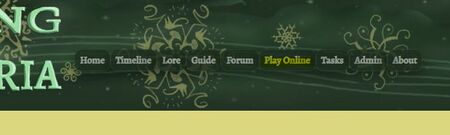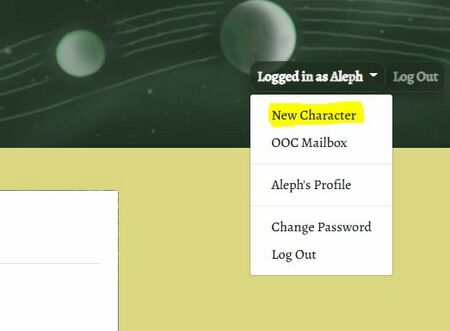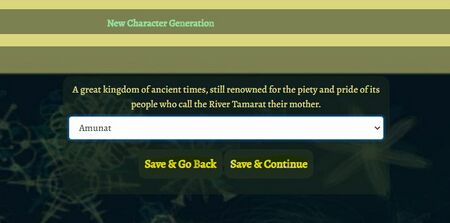Difference between revisions of "QuickStart"
Jump to navigation
Jump to search
m (→More Guides) |
|||
| (2 intermediate revisions by the same user not shown) | |||
| Line 3: | Line 3: | ||
==Step 1: Get an Account!== | ==Step 1: Get an Account!== | ||
Your account name will be your personal out-of-character handle. You should only have '''one''' account, on which you may have multiple characters. | Your account name will be your personal out-of-character handle. You should only have '''one''' account, on which you may have multiple characters. You can make an account by clicking 'Register' on the [https://songofavaria.com main website], or by connecting to the game with the following instructions. | ||
[[File:Website_play_online.JPG|450px|The play online button is roughly in the middle of the website navigator bar.]] | [[File:Website_play_online.JPG|450px|The play online button is roughly in the middle of the website navigator bar.]] | ||
* Click on the 'Play Online' tab of the main website, or connect through your favorite telnet MUD client. If you are using a client, the connection information for the game is: <code>songofavaria.com:4000</code> | * Click on the 'Play Online' tab of the [https://songofavaria.com main website], or connect through your favorite telnet MUD client. If you are using a client, the connection information for the game is: <code>songofavaria.com:4000</code> | ||
* It may take a moment or two for the screen to load. Once you have the screen loaded, | * It may take a moment or two for the screen to load. Once you have the screen loaded, use the NEW command to make yourself a new account. | ||
* After you have an account, you can quit and navigate back to the main webpage. | * After you have an account, you can quit and navigate back to the main webpage. | ||
| Line 17: | Line 17: | ||
[[File:Website_new_char.JPG|450px|This is the logged-in dropdown menu.]] | [[File:Website_new_char.JPG|450px|This is the logged-in dropdown menu.]] | ||
* Log into your account, and open the dropdown menu in the upper righthand corner of your screen. | * Log into your account on the [https://songofavaria.com main website], and open the dropdown menu in the upper righthand corner of your screen. | ||
* Click 'New Character'. | * Click 'New Character'. | ||
* Go ahead and follow the steps in the web application to create a new character. If you need to take a break, take a break. Your progress will be saved on your account as long as you navigate using the buttons in the web app. | * Go ahead and follow the steps in the web application to create a new character. You may find it helpful to refer to the [[Character Generator|Character Generator Guide]]. If you need to take a break, take a break. Your progress will be saved on your account as long as you navigate using the buttons in the web app. | ||
==Step 3: Connect to the Game and Play!== | ==Step 3: Connect to the Game and Play!== | ||
Latest revision as of 12:26, 19 January 2024
So you want to play Song of Avaria.. Here's how to get started!
Step 1: Get an Account!
Your account name will be your personal out-of-character handle. You should only have one account, on which you may have multiple characters. You can make an account by clicking 'Register' on the main website, or by connecting to the game with the following instructions.
- Click on the 'Play Online' tab of the main website, or connect through your favorite telnet MUD client. If you are using a client, the connection information for the game is:
songofavaria.com:4000 - It may take a moment or two for the screen to load. Once you have the screen loaded, use the NEW command to make yourself a new account.
- After you have an account, you can quit and navigate back to the main webpage.
Step 2: Make Yourself a Character!
Your character will be your very own unique persona that exists within the fantasy world of Avaria.
- Log into your account on the main website, and open the dropdown menu in the upper righthand corner of your screen.
- Click 'New Character'.
- Go ahead and follow the steps in the web application to create a new character. You may find it helpful to refer to the Character Generator Guide. If you need to take a break, take a break. Your progress will be saved on your account as long as you navigate using the buttons in the web app.
Step 3: Connect to the Game and Play!
- When you have finished your character application and submitted it, you can connect to the game again either through the 'Play Online' button on the website, or through the MUD client of your choice.
- While your character application is being reviewed, you may start playing in the Faded Zone! This is a newbie area with some quests and secrets you can explore. While it is still considered 'in-character', and you should roleplay appropriately, there is a lot more leeway for zaniness because it is the land of your character's dreams.
- To play a MUD, you use a variety of simple commands and the power of your own imagination to describe what your character is doing and saying in the game world. Basic Commands may be a useful guide to look at next. You can also keep scrolling down for a list of other short guides to check out to help you get started.
- There are a huge number of things you can do in Avaria, and you should feel perfectly comfortable learning as you play! For lots of additional information on the various commands and systems present in the game, you may also read help files online at the main website Guide.