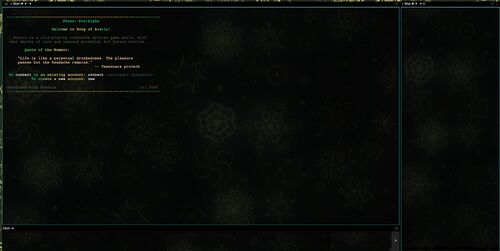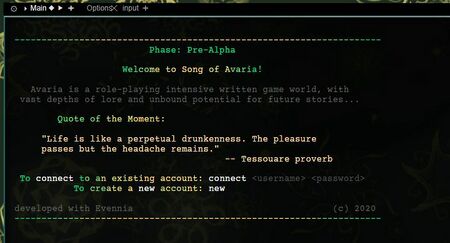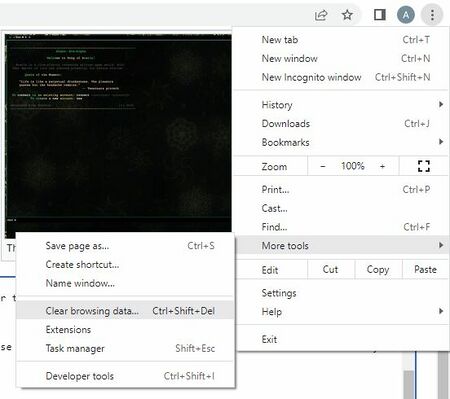Difference between revisions of "Webclient Help Guide"
| Line 1: | Line 1: | ||
==Intro== | |||
[[File:Webclient_layout.JPG|500px|thumb|This is the default webclient layout.]] | |||
Many MUD players use their own preferred clients, but Evennia basecode comes with a customizable web-browser-based client that uses GoldenLayout. | Many MUD players use their own preferred clients, but Evennia basecode comes with a customizable web-browser-based client that uses GoldenLayout. | ||
| Line 6: | Line 8: | ||
The default setup for Avaria is with one input window at the bottom, one output at the right side for the ascii map, and one large window that contains the main output for the game. | The default setup for Avaria is with one input window at the bottom, one output at the right side for the ascii map, and one large window that contains the main output for the game. | ||
Sometimes, GoldenLayout can get disturbed -- you might accidentally bump or click the buttons and change the layout in a way that makes it difficult for you to send the game input. In that case, you may reference this guide to figure out how to fix your problem. | |||
In other cases, you might grow very adept at using the webclient, and want to customize it differently to your own liking. You can use this guide as a reference for that too. | |||
==Troubleshooting== | |||
The most frequent problem is that the input window has gone missing or is not working as it should. Sometimes this can be fixed as easily as just clicking your mouse inside the input box, so that the cursor is inside there and you can type. | |||
[[File:Properly_functioning_input.JPG|450px|This is a functioning input window.]] | |||
Above is pictured a properly functioning input window. | |||
Another problem that occurs is that sometimes the input window has been dragged into a tab behind the main window. In this case, you can simply hold down on the letters 'input' with your mouse, and drag it back to the bottom or to wherever you want it to go. | |||
[[File:Hidden_input.JPG|450px|This is the input window hiding as a tab behind the main window.]] | |||
A last resort is to clear your browsing data and restore the webclient layout to default. How you would do this depends on your browser, but in Google Chrome you click the three vertical dots in the upper right, go down to 'more tools', and select 'clear browsing data'. | |||
[[File:How_to_clear_browsing_data.JPG|450px|This is how to clear browsing data to try to restore webclient default layout.]] | |||
If anyone has any tips on how to fix common issues or questions, please contribute to the wiki or let us know. | |||
==Customizing Layout== | |||
==Map== | |||
[[Category:Guides]] | [[Category:Guides]] | ||
Revision as of 12:31, 10 May 2022
Intro
Many MUD players use their own preferred clients, but Evennia basecode comes with a customizable web-browser-based client that uses GoldenLayout.
The default setup for Avaria is with one input window at the bottom, one output at the right side for the ascii map, and one large window that contains the main output for the game.
Sometimes, GoldenLayout can get disturbed -- you might accidentally bump or click the buttons and change the layout in a way that makes it difficult for you to send the game input. In that case, you may reference this guide to figure out how to fix your problem.
In other cases, you might grow very adept at using the webclient, and want to customize it differently to your own liking. You can use this guide as a reference for that too.
Troubleshooting
The most frequent problem is that the input window has gone missing or is not working as it should. Sometimes this can be fixed as easily as just clicking your mouse inside the input box, so that the cursor is inside there and you can type.
Above is pictured a properly functioning input window.
Another problem that occurs is that sometimes the input window has been dragged into a tab behind the main window. In this case, you can simply hold down on the letters 'input' with your mouse, and drag it back to the bottom or to wherever you want it to go.
A last resort is to clear your browsing data and restore the webclient layout to default. How you would do this depends on your browser, but in Google Chrome you click the three vertical dots in the upper right, go down to 'more tools', and select 'clear browsing data'.
If anyone has any tips on how to fix common issues or questions, please contribute to the wiki or let us know.